Shimadzu-Exclusive WindowsTM Direct Function
- Features of Shimadzu Balances
- Built-in Calibration Weights
- Measurement Technology
- GLP/GMP/ISO9000 Compliance
- Shimadzu-Exclusive WindowsTM Direct Function
- Other Functions for Ensuring More Convenient Use
- UniBlocTM Technology

This Function Available on Shimadzu Balances Only!
There has been an increasing demand for uploading balance data to a PC to avoid re-entry mistakes and to save labor. Windows® Direct is a completely new function for entering data just as if you were typing on the keyboard. No special hardware is required on the PC.
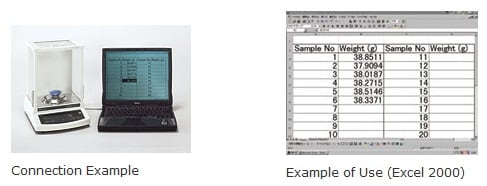
Features
- Data can be imported directly to Excel and other applications running on Windows®.
- No special software needs to be installed whatsoever.
This function can be used right away even on PCs without a CD-ROM drive or floppy disk drive if it has a serial port. No need to worry about software compatibility problems. - Windows® 2000 and XP supported.
* For details on Windows® Vista and Windows® 7 support, see Support Information below. - No more re-entry mistakes means considerable improvements in data reliability.
Compatible OS
Windows® 2000/XP
For details on Windows® Vista and Windows® 7 support, see Support Information below.
Outline of Method of Use
- Connect the balance to the PC using an RS-232C cable.
- Perform the required key operations on the balance to set to the Windows® Direct mode.
- Make the simple setup on the Windows® control panel.
- Now you're ready! Press the PRINT key on the balance. The data displayed on the balance is uploaded to the PC.
Example) Let's suppose that "123.45 g" is displayed on the balance. Exactly the same operation as entering "123.45" and pressing the ENTER key on the PC's keyboard will be performed. For example, in Excel, the data "123.45" enters the cell where the cursor is located and the focus moves to the next cell.
To capture data continuously, just use the auto-print or interval timer function on the balance to skip pressing the PRINT key each time.
For more details, read the Instruction Manual for the respective balance.
Models with the Windows® Direct Function
- Analytical Balances
AU Series
- Electronic Balances
UW/UX Series (built-in calibration weight type)
Support Information
- Windows® Vista and Windows® 7 Users
To use this function in a Windows® Vista environment, some settings must be made on the OS. For details, read the following PDF file.
Though the following PDF file is for Windows® Vista, it also applies to Windows® 7 with the exception of some screen UI elements.


